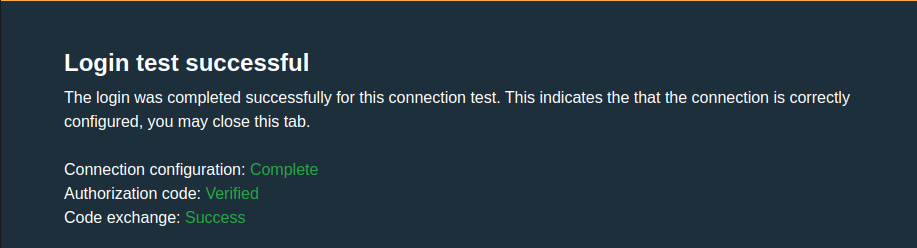Setup user authentication with GitHub
This article provides a quick start guide for adding GitHub Login to Authress, so that your users can use their GitHub Account Login to authenticate into your software.
If you are looking to enable admin login access into the Authress Management Portal using your corporate IdP see the Authress Management Portal SSO Configuration.
In this guide we’ll set up GitHub Accounts login. Setting up authentication requires the following parts:
- Authress-GitHub OAuth configuration
- GitHub Accounts OAuth App creation
- Testing the configuration
Prerequisite: GitHub Account
In order to enable your users to log in with their GitHub Account, you will first need a GitHub account yourself. You can do that by Registering for a GitHub account. Then we recommend also creating an GitHub organization for your company to manage the OAuth login: Registering for a GitHub organization account.
Authress Connection configuration
The first step is enabling the GitHub preconfigured Authress connection in the Authress Management Portal.
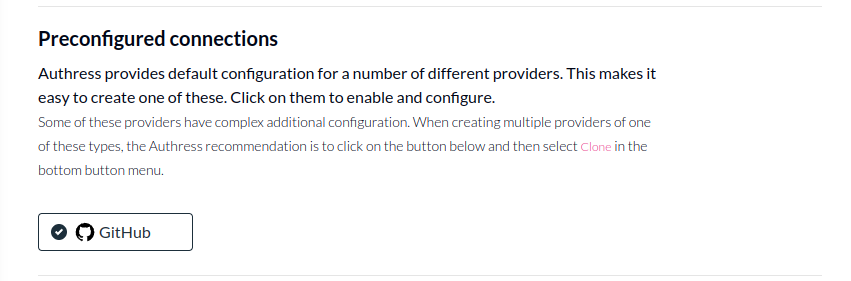
You will see there are the missing fields Client ID and Client Secret.
GitHub OAuth App creation
Now we can create a new OAuth App. This OAuth App is what your users will see when the choose to sign in with GitHub.
You can either review the Official GitHub App creation documentation or follow along here.
- Navigate to your newly created account, and create a new App
- Or to your newly created organization GitHub Organization and navigate to Settings > Developer Settings > OAuth Apps.
Then Click New OAuth app:
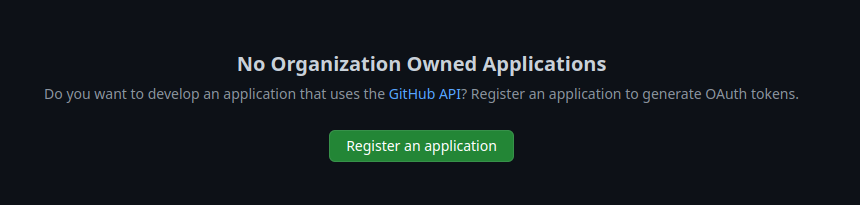
- Enter the
Application nameas Authress, and set the Homepage URL to be your application main page.
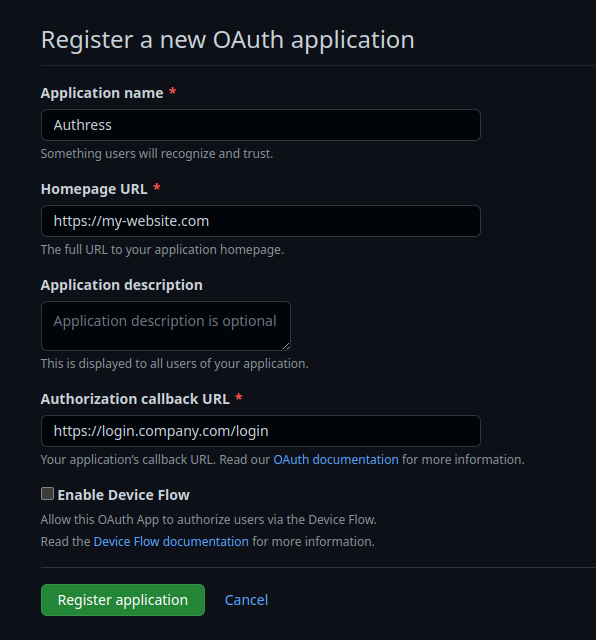
- Set the
Authorized callback URLto be your Authress Custom Domain url. This is the domain you set up in your Authress account. We'll assume for this example it ishttps://auth.yourdomain.comand therefore the redirect URI ishttps://auth.yourdomain.com/login. And then click Register. This value is available in your new Authress Connection for GitHub in theComplete Setupsection of the connection.
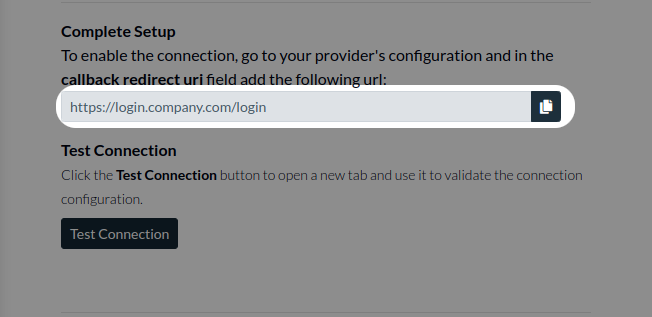
GitHub Service Client Configuration
Now that the App is created in GitHub we can copy the Client ID and the Client Secret from the console and store it in Authress:
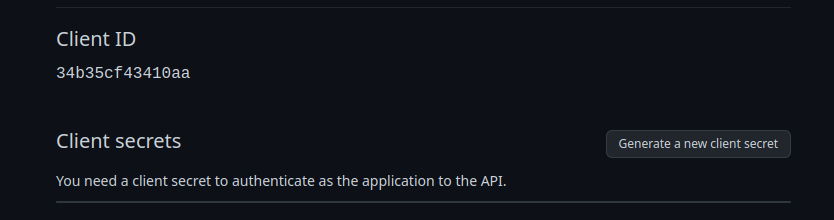
Validate the configuration
Now the setup is complete and you are ready to test connection. You can test the connection in the Authress Connection configuration by clicking Test Connection:
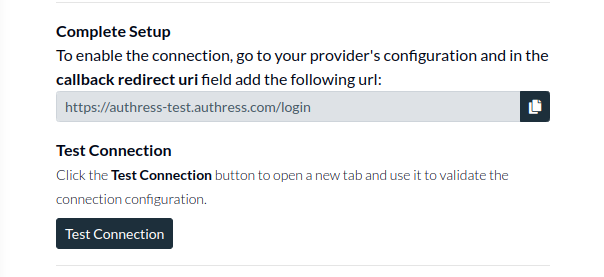
When everything is configured correctly you'll see the test login success screen: