Okta integration guide
This article explains the process to connect Okta account to Authress. This allows your engineers to log into Authress using your Okta account.
This is enables your internal engineers to log into Authress with Okta. If your customers use Okta, then please follow the SAML connection guide to enable them to log into your Application using their Okta account.
Login to your Authress account
Go to your account settings, SSO Integration. Choose Okta in the User Management Provider drop down and follow the instructions on the screen.
For your reading convenience, you'll find the instructions transcribed below. In case of a discrepancy, the instructions on the screen are always up to date.
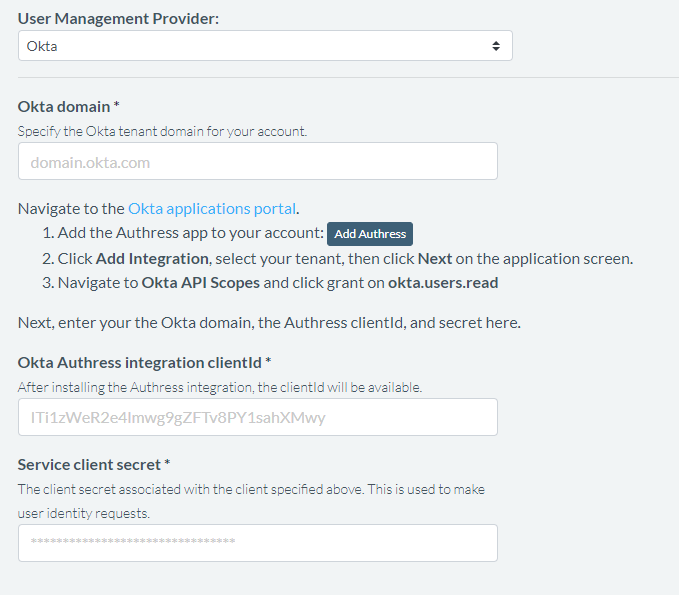
Follow the instructions on the SSO Integrations screen
- Specify your Okta tenant workspace.
- Click the 'Add Authress' button in the Authress SSO Integration screen. This will direct you to your Okta workspace and allow you to add Authress as an integration.
- In Okta, once you've added Authress to your Okta workspace, go to Sign On tab. Copy the Client ID and Client secret, then paste these back into Authress.
- In Authress, you're all set - save your newly configured SSO Integration.
- Back in Okta, you may want to go to 'Assignments' to set the permissions for who should be allowed to login to Authress with Okta SSO.
You're all set. This was easy, wasn't it?
Supported features
Authress supports both Service Provider-Initiated and Identity Provider-Initiated authentication flows.